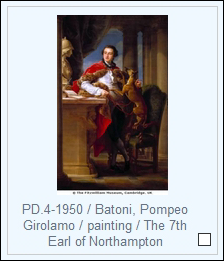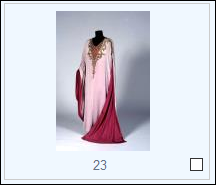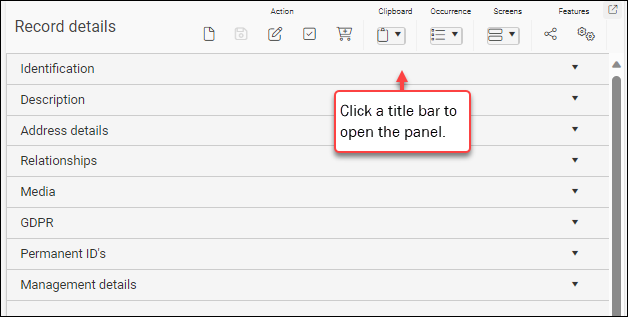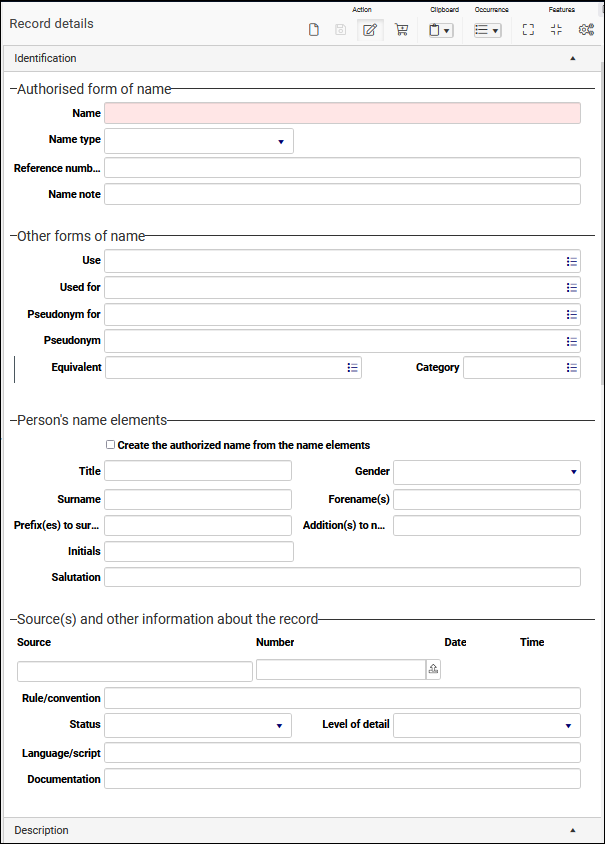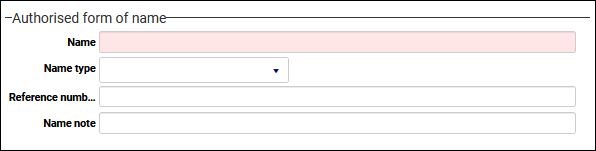The top Toolbar
The top Toolbar displays as soon as soon as you commence work with a data source![]() The management of a collection can involve a vast amount of information about objects / items / books, people and organizations, events, administration and more. This information is stored as records in data sources. Each data source stores a specific type of information: details about collection items, people, events, loans, and so on.: you've run a search, added a new record, imported records, and so on (keyboard shortcuts shown in brackets):
The management of a collection can involve a vast amount of information about objects / items / books, people and organizations, events, administration and more. This information is stored as records in data sources. Each data source stores a specific type of information: details about collection items, people, events, loans, and so on.: you've run a search, added a new record, imported records, and so on (keyboard shortcuts shown in brackets):

A button with a lighter background is active:
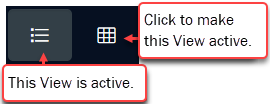
As we see above, the name of the current data source displays on the left side of the Toolbar. In Collections we work in a single data source![]() The management of a collection can involve a vast amount of information about objects / items / books, people and organizations, events, administration and more. This information is stored as records in data sources. Each data source stores a specific type of information: details about collection items, people, events, loans, and so on. at a time. See Data sources for details.
The management of a collection can involve a vast amount of information about objects / items / books, people and organizations, events, administration and more. This information is stored as records in data sources. Each data source stores a specific type of information: details about collection items, people, events, loans, and so on. at a time. See Data sources for details.
Toolbar options
Information about many elements in the Collections interface, including Toolbar options, is available in a tooltip. Simply hover the cursor over an element:
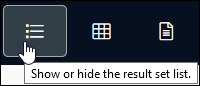
The tooltip for buttons in the Toolbar will display a description of the option and a keyboard shortcut if available.
Which options are available in the Toolbar depends on a number of factors:
- Some functionality, Map View for example, is optional and may not be available in your organization.
- Not all options are available in every data source
 The management of a collection can involve a vast amount of information about objects / items / books, people and organizations, events, administration and more. This information is stored as records in data sources. Each data source stores a specific type of information: details about collection items, people, events, loans, and so on.: for example, there is no multimedia in Taxonomy and the Media viewer button does not display when working with records in this data source.
The management of a collection can involve a vast amount of information about objects / items / books, people and organizations, events, administration and more. This information is stored as records in data sources. Each data source stores a specific type of information: details about collection items, people, events, loans, and so on.: for example, there is no multimedia in Taxonomy and the Media viewer button does not display when working with records in this data source. - Report viewer will only display if one ore more reports have been configured for the current data source; Related records View requires one or more relations to have been specified; etc.
Options available in the Toolbar include:
| Option | Icon | Keyboard shortcut | Details | ||||||||||||||||||||
|---|---|---|---|---|---|---|---|---|---|---|---|---|---|---|---|---|---|---|---|---|---|---|---|
|
|
Various |
Following a search or after records have been added or imported, they are listed and displayed in one or more Views. It is possible to move through the list of records using the Record navigation buttons or their keyboard shortcut
As you move through a list of records the current record See Display and navigate records for more details. |
|||||||||||||||||||||
|
|
F7 |
Commence a new search in the current data source. Note: Select Search in the Main menu to commence a search in a different data source Everything you need to know about searching can be found here. |
|||||||||||||||||||||
|
|
|
Displays a list of records in a table of one or more columns. Records returned by a search; retrieved from a saved search; newly created; following the import of records, etc. can be viewed in a table of one or more columns:
For each data source a default set of columns is specified. It is possible to add / remove columns by selecting the Settings button in the Result set View Toolbar. Details here. |
|||||||||||||||||||||
|
|
|
A frame holding a thumbnail of one or more linked images displays for each record listed in this View, alongside some details from the record. Details about how to configure Gallery View to display record details other than record number can be found in the Axiell Designer Help. A frame displays for every record listed after a search; retrieved from a saved search; newly created; following the import of records, etc. The frame holds:
Each frame includes a checkbox that allows a record to be marked (checked). Marked records can then be processed in a range of ways (e.g. saved as a group). Details here. |
|||||||||||||||||||||
|
|
|
Displays all available details for a single record; intended for viewing and editing records. A record selected in one of the other views (Result set, Gallery, Related records, Hierarchy browser) will display in Record details View. This View opens by default when creating a new record. All available details for a record display in a series of panels. For example, a record in Persons and institutions typically has six panels:
Each panel contains related fields grouped under a heading. On the Identification panel we find four groups of fields:
At the lowest level each of these groups consists of one or more fields. For example, the Authorised form of name group consists of four fields:
For each data source Details here. |
|||||||||||||||||||||
|
|
F9 |
Displays the current record Details here. |
|||||||||||||||||||||
|
|
|
Displays a list of records related to the current record A related record is either one that the current record links to:
or that links to the current record:
In Related records View records are grouped by data source This View does not list every record linked from or to the current record: it only lists records for which a relation has been defined by your Application Administrator. It is possible to add / remove relations from the View by selecting the Settings button in the Related records View Toolbar. This View is only available in the Toolbar if one or more relations have been configured. Details here. More details
|
|||||||||||||||||||||
|
|
|
Displays images and plays video and audio media linked to the current record Details here. |
|||||||||||||||||||||
| Map View |

|
An optional View that displays locations on a map (any location saved to a field with a GeoLocation data type will be shown in Map View. Details here. |
|||||||||||||||||||||
| Report viewer |

|
Information about how to set up reports can be found in the Axiell Designer Help. Displays data from the current record Details here. |
|||||||||||||||||||||
|
|
F1 |
Provides a description of a field's purpose and other data entry instructions for users. Details here. |
|||||||||||||||||||||
|
|
CTRL+P |
Print record data using templates and/or procedures. Details here. |